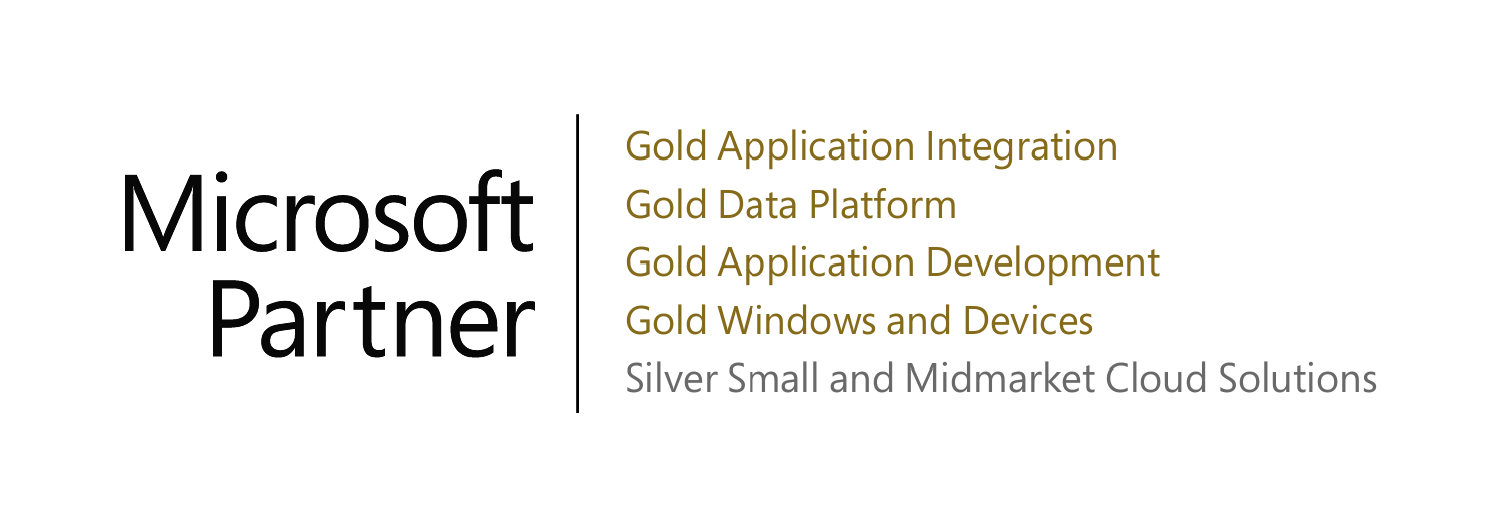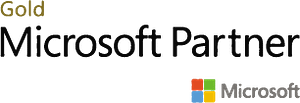- 1800 72 27 28
- [email protected]
- Suite 19, 27 Hunter Street, Parramatta NSW Australia
Stripe Integration with Business Central
Find this Microsoft Certified App on Microsoft AppSource
Our Dynamics 365 Business Central and Stripe integration is a bi-directional synchronization. It is a Business Central deployable solution. It does not need any third-party connector or API. Automated collection of payments, both-way synchronization, and storing data in the tenant only is what made us stand out from the crowd. With our solution, Master data such as Customers, Items/Products can be created either in Business Central or in Stripe. Our solution is secure, reliable, and fully integrated.
Features of Stripe Integration with Business Central
- Bi-directional auto/manual synchronization between Microsoft Dynamics 365 Business Central and Stripe for customers, products, pricing, invoices, and charges.
- Supports multiple Stripe Accounts for a single Business Central company.
- Pay directly from Stripe Hosted Invoice URL embedded in Microsoft Dynamics 365 Business Central Invoice.
- Automated payment posting in Microsoft Dynamics 365 Business Central when payment is made with Stripe.
- Payment through email Payment link.
Watch a demo
- Process Stripe batch charges for selected Invoices in Business Central.
- View Saved Cards, add new Card and Pay from Saved Card.
- Post single/multiple charges at a time.
- View an attached file with email.
- Directly pay from the customer’s card.
- Stripe pays the amount with GST & stripe fees.
- Payment is automatically added to ledger entries.
- View all the posted documents & ledger entries from the Transaction of Stripe role Center.
- Support multiple currencies for a single stripe account.
- Refund payment.
- Schedule Report Run.
- View Payment Reports, Payouts, Report Runs, and Charges from Business Central.
Stripe payment from the customer’s card
From a customer card, you can make your payment through Stripe with a simple click on “Pay Now”.
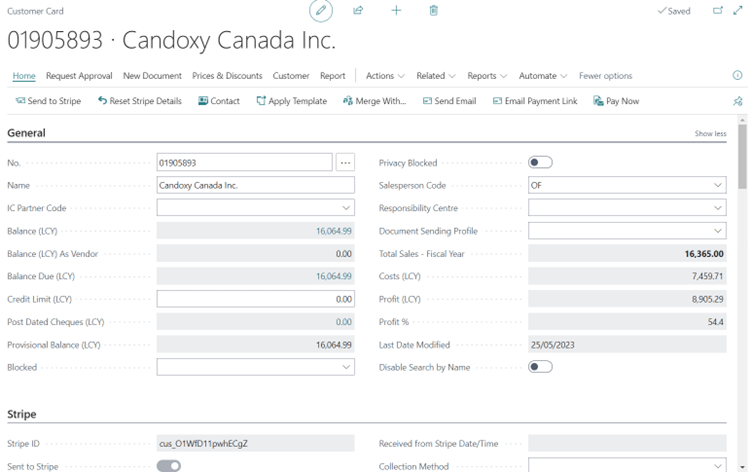
Register your card from here. You can register multiple cards as well.
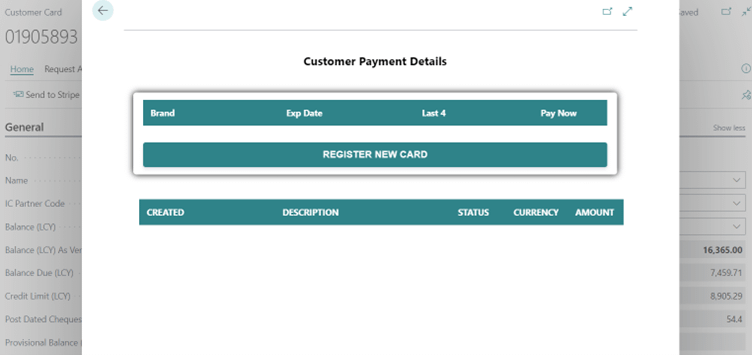
Put your card information and register it.
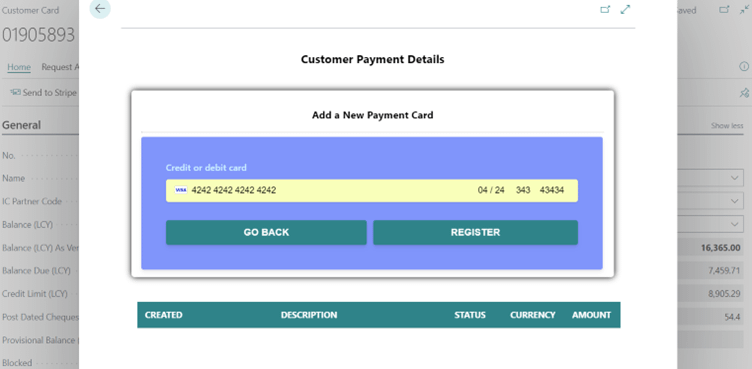
The card is registered, and the information is saved for the customer. Next time the client doesn’t need to give the card information again.
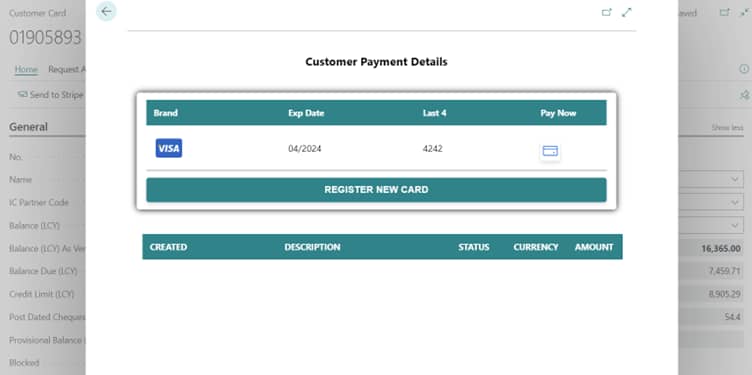
You can pay the full amount due or any partial amount by clicking on Pay Other Amount.
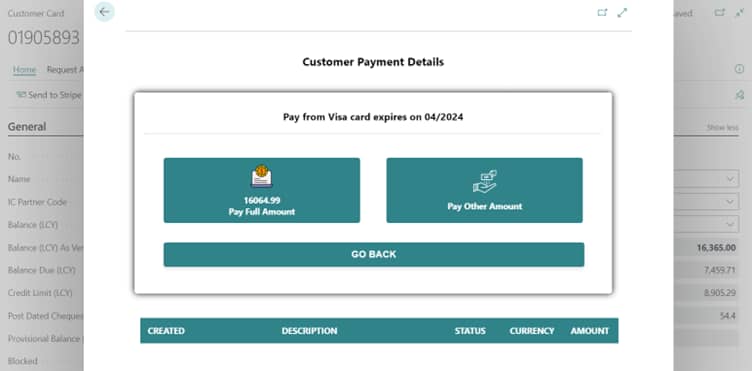
Stripe Payment from sales order
Click on “Pay Now” to make a payment.
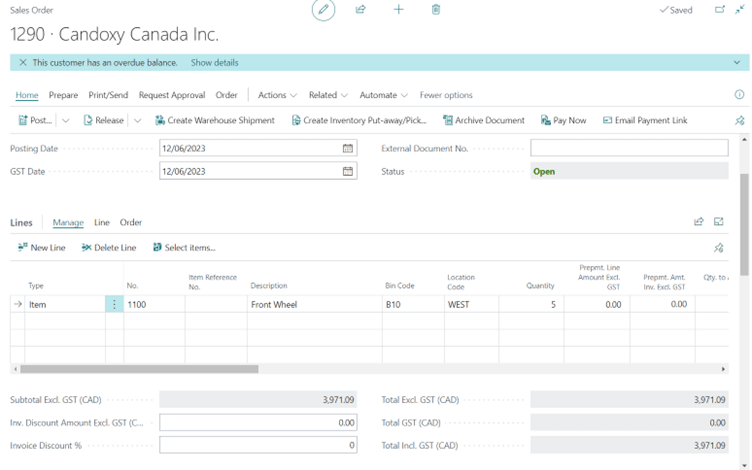
“Pay Now”
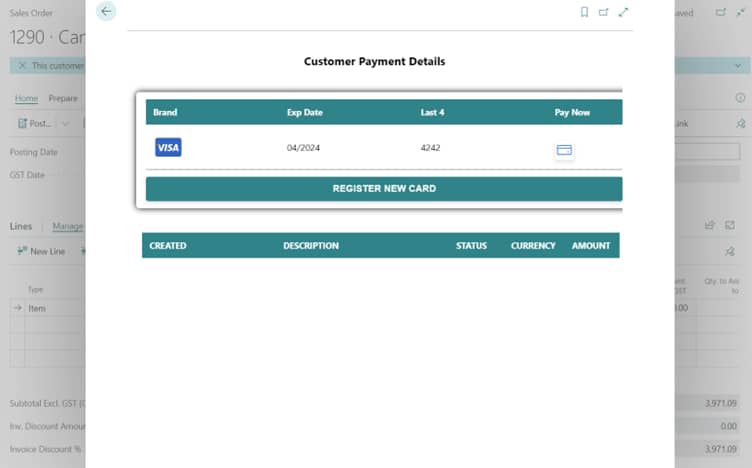
Here you can pay for the sales order, even if you are eligible to pay the full or partial amount.
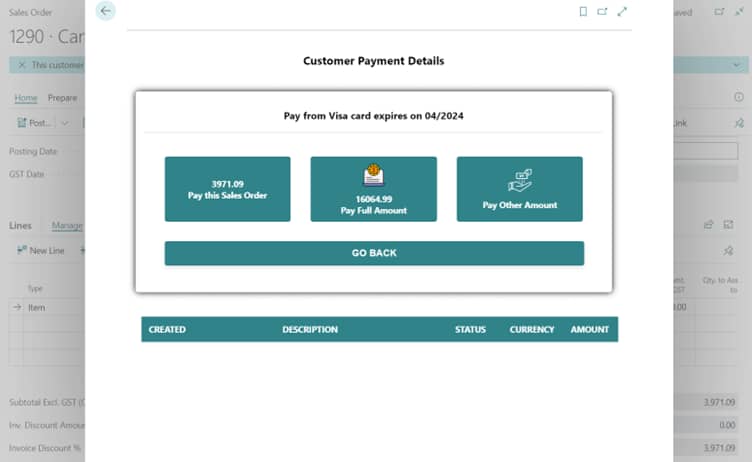
Click on pay to make payment.
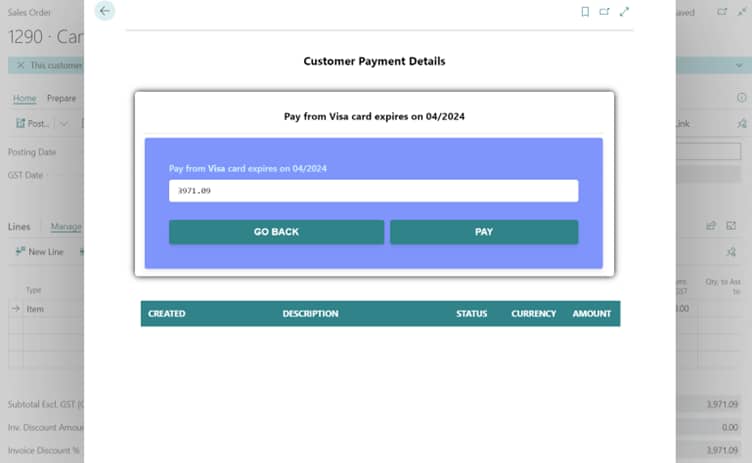
payment is done & the information is shown below.
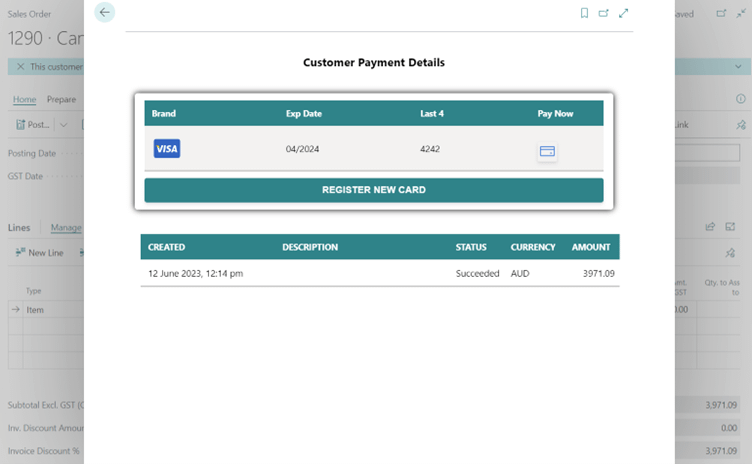
Email Payment Link
You can mail the payment link to the customer with the invoice.
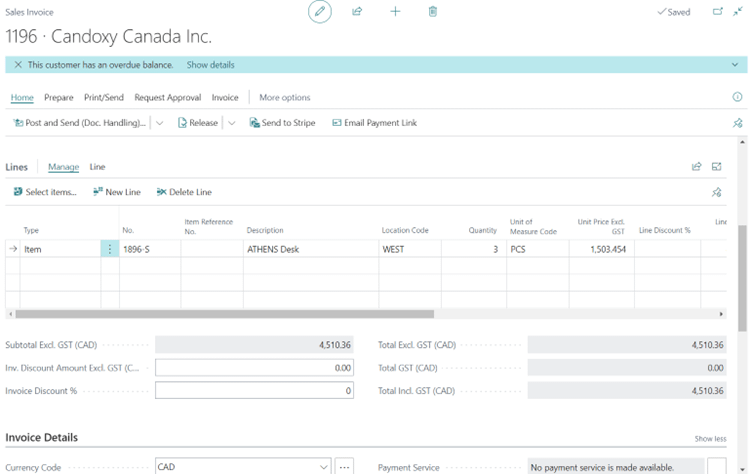
Here the text is generated automatically with the sales invoice attachment.
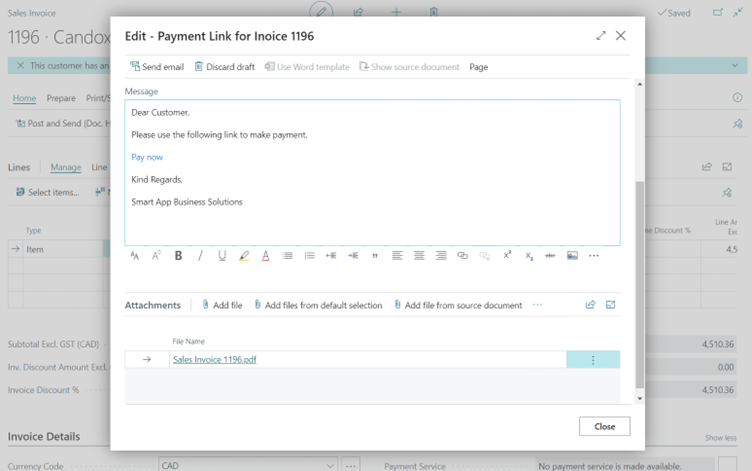
Now the invoice and payment link are there.
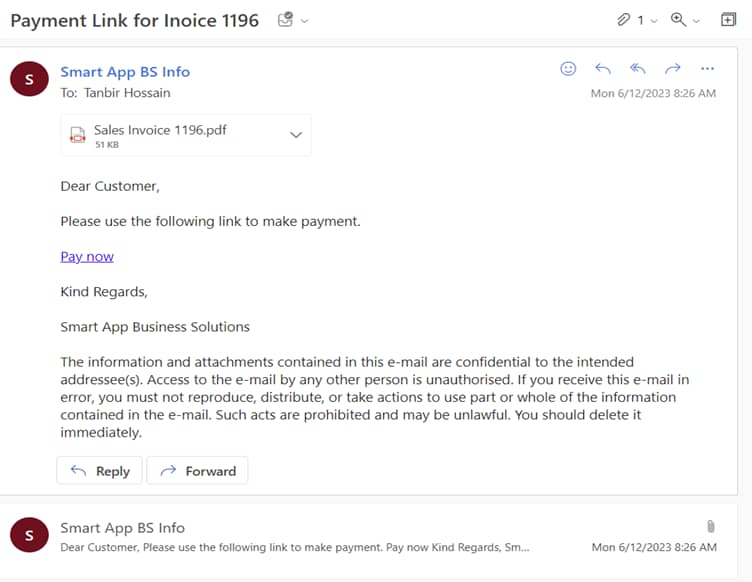
Give your card information, and also can choose the payment amount by yourself.
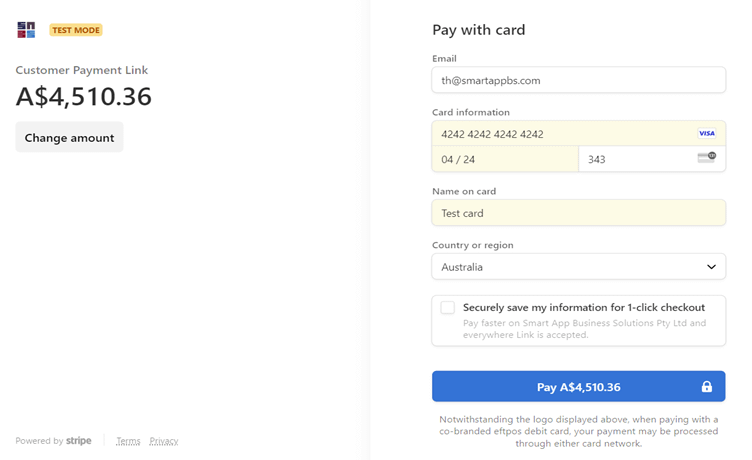
Payment is done.
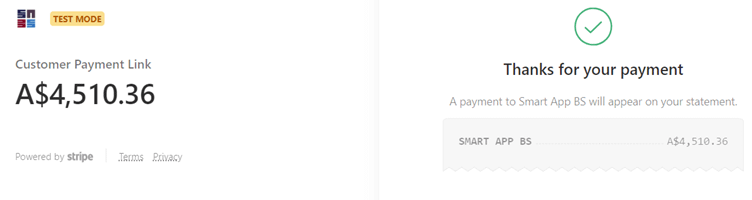
Now come to Business Central & see all the transaction details there.
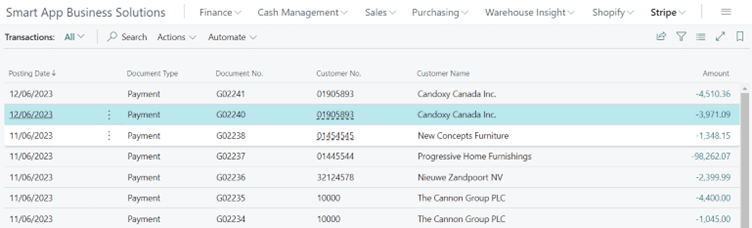
Data Visualization
Business Central offers hundreds of built-in reports which cover almost all reporting requirements of clients. Nonetheless if any client has unique requirements, we can develop custom reports for them. In addition, we provide Power BI services to transform data into insights to enable managers to make informed decision.
Smart App Business Solutions is a Microsoft Gold Partner for multiple competencies, Microsoft Dynamics partner and Microsoft reseller. For more information on Dynamics 365 Business Central implementation, customization and third-party Integration, contact us on 1800 72 27 28 | [email protected]