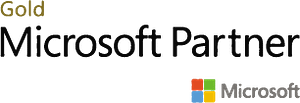Business Central works well with various Microsoft products, and Teams is no exception. Teams is a fantastic tool for scheduling meetings and storing data in a cloud system that anybody can edit anytime. Its popularity stems from its ability to share resources and provide a fantastic platform for conversation.
For data migration, Teams is an excellent resource. When moving data, it’s simple to make the error of saving it to a user’s PC or a separate storage network. We want to avoid this at all costs. Therefore, it’s fantastic that Teams allows users to save data in a shared cloud location that everyone can access. As a result, the chances of a company’s data being saved somewhere it shouldn’t be reduced.
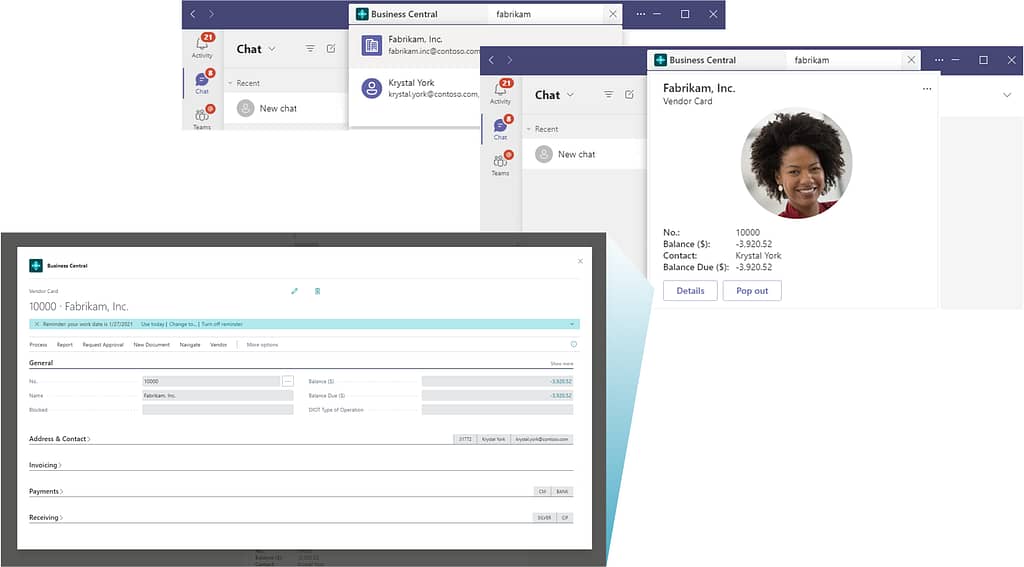
What’s new in Microsoft Teams this time?
Users can put a link to a Business Central record into a Teams chat box, and the card will load, exhibiting a lovely arrangement of the record’s essential features. If you click on the link, you’ll be able to access all of the record’s pertinent facts. In addition, you can copy and paste almost any record URL into the chat: an Item Card, an Employee Card, or the data of a sales order, for example. The benefit of these links is that you don’t have to go into Business Central to see the data. A small yet significant adjustment! You and your team may also expand the visible details and make changes without logging into Business Central after you’ve ‘popped out’ the link.
Smart App Business Solutions is a Microsoft Gold Partner and Microsoft reseller for Dynamics 365 Business Central licenses. We implement all modules of Dynamics Business Central for customers. If you need more information, please contact us on 1800 72 27 28 | [email protected]